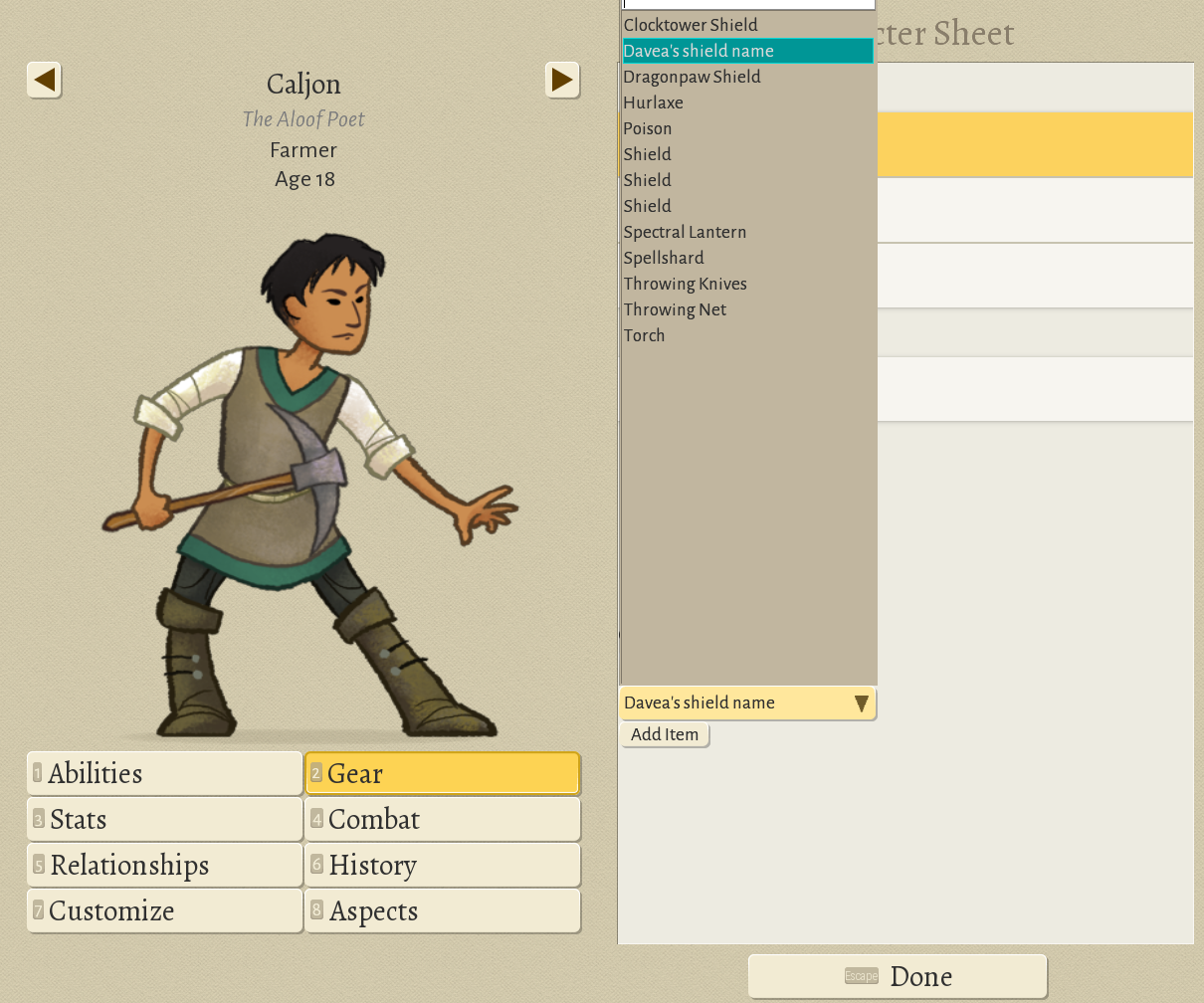Difference between revisions of "Modding add equipment"
From Wildermyth Wiki
| Line 9: | Line 9: | ||
# Using a file explorer, navigate to the game install directory: steam\steamapps\common\Wildermyth\assets. We need to copy (not move!) several files from there to your mod directory. For each file when it is mentioned below, create folders in your mod as needed and copy. These files are program source code and formatting is very important. | # Using a file explorer, navigate to the game install directory: steam\steamapps\common\Wildermyth\assets. We need to copy (not move!) several files from there to your mod directory. For each file when it is mentioned below, create folders in your mod as needed and copy. These files are program source code and formatting is very important. | ||
# Add new effects. Copy/modify data\aspects\items.json. This will contain the bonuses that your items give. You can search in the original file for ideas. For this project, delete all the text and paste the following lines. This adds two effects, +10 block and +1 armor. (In your own mods I recommend you use your own unique prefix for items you add rather than "davea") | # Add new effects. Copy/modify data\aspects\items.json. This will contain the bonuses that your items give. You can search in the original file for ideas. For this project, delete all the text and paste the following lines. This adds two effects, +10 block and +1 armor. (In your own mods I recommend you use your own unique prefix for items you add rather than "davea") | ||
<syntaxhighlight lang="json"> | ::<syntaxhighlight lang="json"> | ||
[ | [ | ||
{ | { | ||
Revision as of 11:54, 30 November 2019
This page is a work in progress. It will walk through the process of adding a new item, a shield. The focus is on getting something simple which you can see in the game, and adding more details later. The description and screenshots are current as of November 2019, early access version 0.10+98 Ryvio Wartmarch.
Getting started
- Select "Tools" at the main game screen, then "Open Editor", then "Content and Comics Editor"
- At the upper left, click "Mods", click "Create New Mod" in the browser, and fill in the form. This will pop up a file browser showing the files the tool just created; note that the directory is steam\steamapps\common\wildermyth\mods\user\<your mod name>. You will use this directory soon.
- Click the "save" button and then exit. Most of the work for this mod is done outside the in-game editor; the editor doesn't appear to support creating items yet.
Modifying the files
- Using a file explorer, navigate to the game install directory: steam\steamapps\common\Wildermyth\assets. We need to copy (not move!) several files from there to your mod directory. For each file when it is mentioned below, create folders in your mod as needed and copy. These files are program source code and formatting is very important.
- Add new effects. Copy/modify data\aspects\items.json. This will contain the bonuses that your items give. You can search in the original file for ideas. For this project, delete all the text and paste the following lines. This adds two effects, +10 block and +1 armor. (In your own mods I recommend you use your own unique prefix for items you add rather than "davea")
[ { "id": "daveaShieldBlockBonus", "stats": { "BLOCK": 10 } }, { "id": "daveaShieldArmorBonus", "stats": { "ARMOR": 1 } } ]
files: data\aspects\items.json, data\items\offHand.json, and text\aspects\aspects.properties. For each of these files, make new folders as required, then copy (don't move!) the files into the corresponding area of your mod. That is, copy file Wildermyth\assets\data\aspects\items.json to Wildermyth\mods\user\<your mod name>\assets\data\aspects\items.json.
- Create a new effect by editing items.json.
Seeing the effect in game
- If you haven't already done so, enable developer mode. (Save and exit before doing this.) In file explorer, create an empty file under steam\steamapps\common\Wildermyth called devmode.txt.
- Start a new one chapter story. Choose your mod in the mod picklist, and check "enable cheats". You don't need to select any of the sub-options under cheats for this project.
- When the game starts, click through the initial encounter to get to the first battle.
- Pick one of your characters, open the detail view, and click the gear tab. You will see a cheat menu that allows you to select any kind of item and add it. Select offhand, select your new item in the popup, and clock add item to add it. You will see the name at the top and the summary at the right. Try it out in combat!