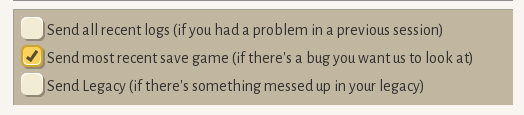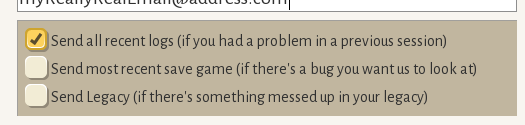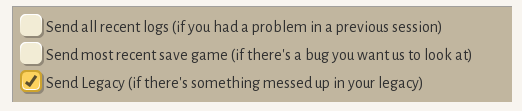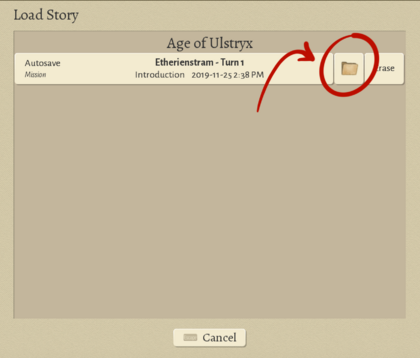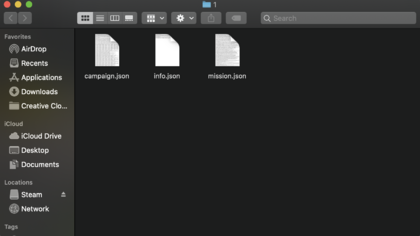Difference between revisions of "Technical Difficulties"
(→Sending Save Files: Adjusted to take up less vertical space) |
(→Game Won't Launch at All: Added Steam --console launch option suggestion) |
||
| Line 10: | Line 10: | ||
# Plugging in your laptop can make a difference (different power saving / graphics settings). | # Plugging in your laptop can make a difference (different power saving / graphics settings). | ||
# Check the logs. You can find them in the install folder /logs. You can send them in to us (support at worldwalkergames.com) and we will take a look. | # Check the logs. You can find them in the install folder /logs. You can send them in to us (support at worldwalkergames.com) and we will take a look. | ||
# If there are no logs, in Steam, open the properties for Wildermyth and add "--console" to the Launch Options. This may give more useful information. Some common issues that might be seen through the console: | |||
#* "Error code [193] when trying to load jvm.dll: %1 is not a valid Win32 application" Steam is trying to open the game using a 32-bit Java launcher instead of the expected 64-bit one. Try downloading a 64-bit launcher and running the game from the .jar file directly. | |||
==Common Issues== | ==Common Issues== | ||
Revision as of 05:30, 26 October 2021
Here are some steps you can take if you have trouble with the game. The best way to give feedback or report bugs is to press F11. This will take a screenshot and open the feedback tool. The screenshot, along with logs and your message, will be sent directly to the dev team. If you're a mod author or just want to take a look yourself, here's a page on Log Analysis.
Game Won't Launch at All
- Check your graphics card. Is it an Intel HD3000? Unfortunately that card does not support OpenGL 3.2, which is a requirement for Wildermyth at this time.
- Try launching the game directly from the install folder (via the exe, on Windows). We don't know exactly why, but this solves the issue for some players.
- If you have multiple graphics cards available (e.g. gaming laptop), choose the dedicated card.
- Update your graphics driver - this has worked for a lot of people.
- Plugging in your laptop can make a difference (different power saving / graphics settings).
- Check the logs. You can find them in the install folder /logs. You can send them in to us (support at worldwalkergames.com) and we will take a look.
- If there are no logs, in Steam, open the properties for Wildermyth and add "--console" to the Launch Options. This may give more useful information. Some common issues that might be seen through the console:
- "Error code [193] when trying to load jvm.dll: %1 is not a valid Win32 application" Steam is trying to open the game using a 32-bit Java launcher instead of the expected 64-bit one. Try downloading a 64-bit launcher and running the game from the .jar file directly.
Common Issues
Screen freezes, but audio continues to play and you can hear the mouse continue to interact with the game
This is almost always a graphics issue. Several players have experienced this issue when their computer was using their integrated GPU instead of their dedicated GPU. If that isn't the case, be sure your graphics drivers are up to date, and potentially try reducing some of the game graphics settings.
Not enough memory to pack textures
Sometimes when you start up the game, you may get this message:
"WARNING: Not enough memory to pack textures; this will eventually cause a crash. This usually means you have a Java Runtime Environment Setting overriding Wildermyth's default Java Memory settings (-Xmx2g). Check your Java Memory settings (on Windows, Control Panel > Programs > Java > Java > View...), and remove runtime parameters like -Xmx256m or -Xmx512m. If nothing is there, check your Windows environment variables and see if there's an entry for java with a max memory argument, and remove that argument if so. There is also a chance (usually when launching the .jar directly) that your computer is using 32 bit Java instead of 64 bit. Installing 64 bit Java may help. If you need help, you can contact us via Discord."
(There isn't much more to say beyond this; try the things listed in the message, let us know if you still can't figure it out.)
Multiplayer Stuck at "Logging In"
Be sure neither player is using a VPN, and check that Wildermyth isn't being blocked by your firewalls/antivirus.
Game Won't Start, External Monitor Message
Sometimes you may see this message when trying to start Wildermyth:
Ran into an exception preventing Wildermyth from running. This specific exception (Checks.java:100) sometimes happens if you're using a laptop with an external monitor hooked up to it. Some players have been able to fix the issue by unplugging the external monitor, removing their monitors in Windows Device Manager and letting Windows reinstall them, or uninstalling their monitor adapter and downloading a new one.
Note that while this has generally happened for players with laptops using external displays, it has also happened to players using desktops or laptops without external displays. Regardless, your first step should be to try removing your monitors via Windows Device Manager. Here's an associated Reddit post with a bit more conversation on the matter: https://www.reddit.com/r/wildermyth/comments/oqix8f/crash_on_launch/
Game Crashes
If the game crashes, we'd love to see your logs. When you relaunch the game, press F11 to open the Feedback tool, check the option to send all logs, and describe the crash. If you include your email address, we'll get back to you!
Stuck, Broken Save Game
You can send us your save game and we can take a look at it! Save the game to a new slot, then press F11 to open the feedback tool. Check the option to include the latest save.
Problems with Legacy
You can send us your legacy file using the feedback tool! We take preserving your legacy very seriously.
Feedback or Bugs
If you can, have the bug visible on the screen so that the screenshot will capture it. Press F11 to open the feedback tool. Write a short note describing exactly what what wrong, and what you were doing leading up to it.
Sending Save Files
If you're a part of our discord server, you may want to send us files directly. To do this, you'll have to access your save file by pressing Menu, Load Game, then the folder icon next to the save file you would like to send.
After clicking the icon, it should pull up a folder that has a few files in it.
Highlight all the files, then right click them. You should be offered an option that either says Zip or Compress.
This should then create a new compressed, zipped file that you can send through discord!
Audio won't play
- On linux, try installing pulseaudio-alsa or pipewire-alsa
- See FMOD troubleshooting steps?
Performance Problems / Low FPS
Wildermyth can be a bit of a resource hog sometimes. Here are some graphics options to try. Access these from Options > Graphics.
- Retina / High DPI Monitors Especially Try setting the Pixel Multiple under both Environment Rendering and World Map Rendering (these are two different settings.) The pixel multiple can have a huge effect on performance, but it will also make the game objects look a bit... pixel-ish.
- Set Max Point Lights to a low number (try 4 first) This can help if your game gets bogged down when there are too many fires or lights at once.
- Turn off atmospheric particles
- Turn off Bloom
- Turn off Ability Particles (do this last, not recommended)
- You can also find the graphics.json file in your players folder, and set shadowBufferSize to 0.25, or 0.125