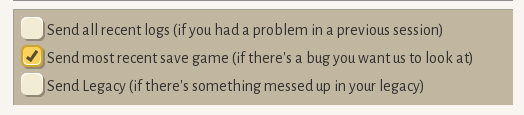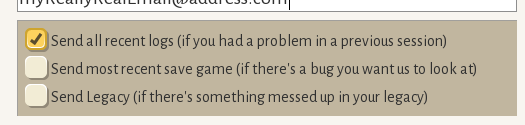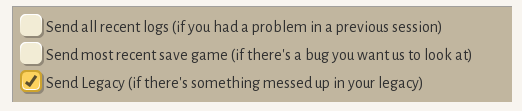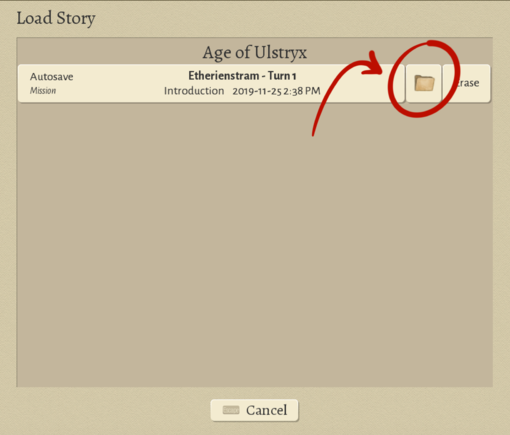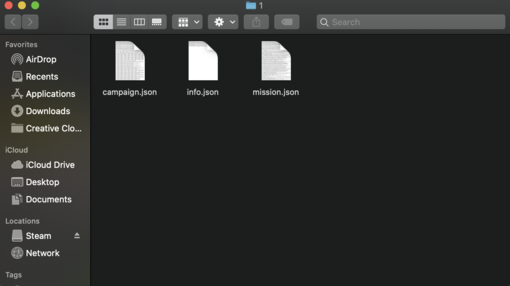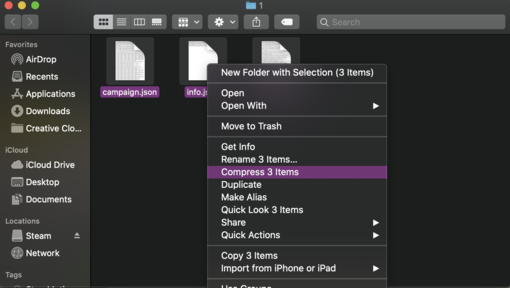Technical Difficulties
Here are some steps you can take if you have trouble with the game. The best way to give feedback or report bugs is to press F11. This will take a screenshot and open the feedback tool. The screenshot, along with logs and your message, will be sent directly to the dev team.
Game Won't Launch at All
- Check your graphics card. Is it an Intel HD3000? Unfortunately that card does not support OpenGL 3.2, which is a requirement for Wildermyth at this time.
- Check the logs. You can find them in the install folder /logs There might be something obvious there.
- Some players have reported that launching the exe directly (instead of via steam) works for them.
- Updating your graphics driver has resolved this for some players.
- Some devices (laptops in particular) use different settings depending on if they are plugged in. Plugging your laptop in might help.
If none of this helps, please ask for help on discord, or send your logs to wildermyth at gmail and we will take a look.
Game Crashes
If the game crashes, we'd love to see your logs. When you relaunch the game, press F11 to open the Feedback tool, check the option to send all logs, and describe the crash. If you include your email address, we'll get back to you!
Stuck, Broken Save Game
You can send us your save game and we can take a look at it! Save the game to a new slot, then press F11 to open the feedback tool. Check the option to include the latest save.
Problems with Legacy
You can send us your legacy file using the feedback tool! We take preserving your legacy very seriously.
Feedback or Bugs
If you can, have the bug visible on the screen so that the screenshot will capture it. Press F11 to open the feedback tool. Write a short note describing exactly what what wrong, and what you were doing leading up to it.
Sending Save Files
If you're a part of our discord server, you may want to send us files directly. To do this, you'll have to access your save file by pressing Menu, Load Game, then the folder icon next to the save file you would like to send.
After clicking the icon, it should pull up a folder that has a few files in it.
Highlight all the files, then right click them. You should be offered an option that either says Zip or Compress.
This should then create a new compressed, zipped file that you can send through discord!
Audio won't play
- On linux, try installing pulseaudio-alsa
- See FMOD troubleshooting steps?