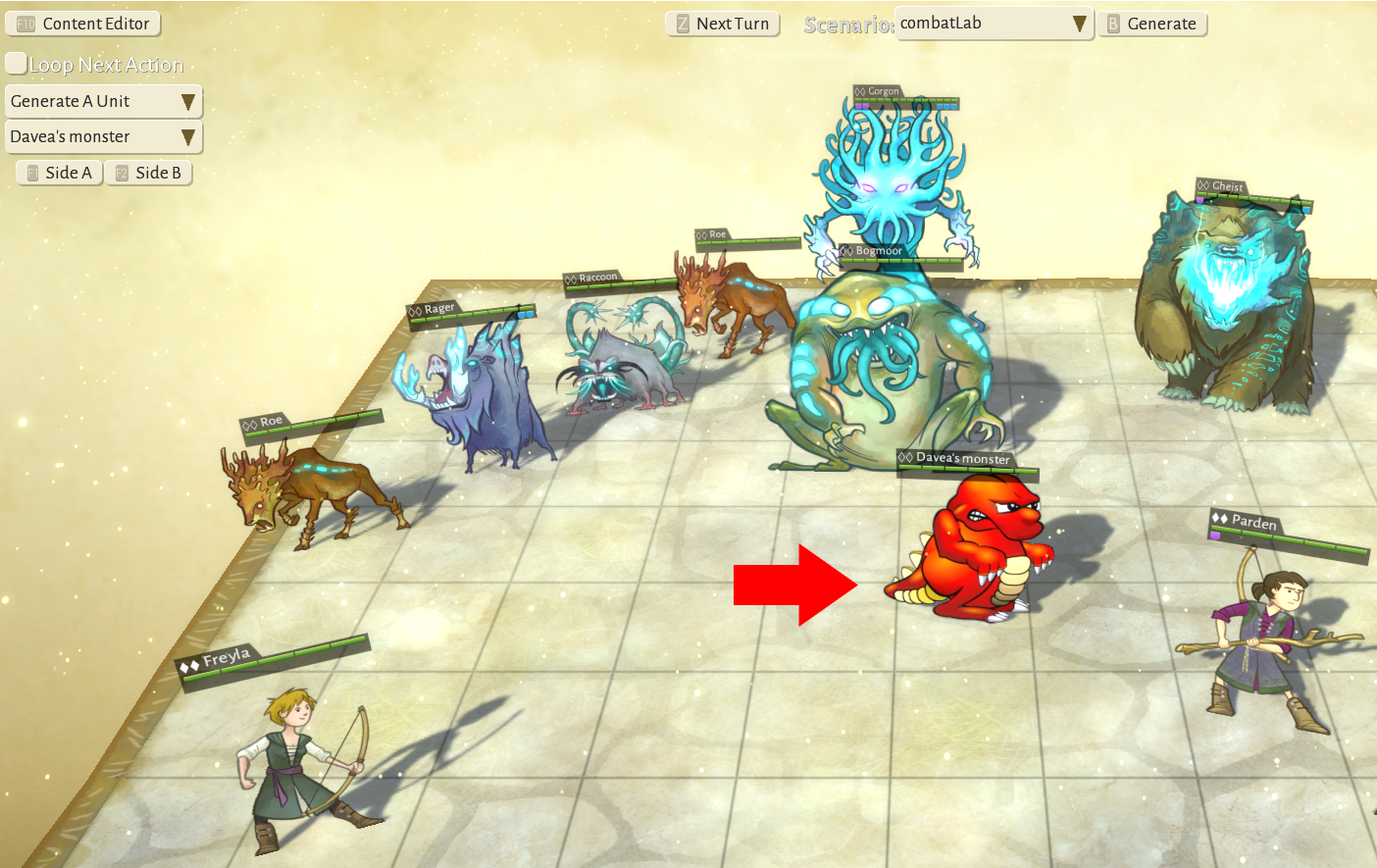Difference between revisions of "Modding variant text"
From Wildermyth Wiki
| Line 1: | Line 1: | ||
This page walks through the process of adding different types of variant text and faces to a comic. The focus is on getting something simple which you can see in the game, and adding more details later. The description and screenshots are current as of November 2019, early access version 0.10+98 Ryvio Wartmarch. | |||
==Getting started== | |||
# This is a brief summary of the prerequisite steps. If you have an example event already skip to the next section. For more details see [[Modding Wilderness encounter|Modding a wilderness encounter]] | |||
# Select "Tools" at the main game screen, then "Open Editor", then "Content and Comics Editor" | |||
# At the upper left, click "Mods", click "Create New Mod" in the browser, and fill in the form. | |||
# At the upper left, click "effects", then "New", and fill in the form. In the "Type" dropdown, select "Wilderness Scouting". The name field will fill in with auto-generated text. | |||
# Add the default "hero" story role and a second story role "volunteer2" | |||
# In the outcome section, delete "choice" and add "description". This creates the comic. | |||
# '''This is the most common mistake, causing a mod to not work! New events are disabled by default.''' Under abilities, set encounterEnabled to true | |||
[[Tag Reference]] | ==Modifying the files== | ||
# TBD | |||
==Seeing the effect in game== | |||
# If you haven't already done so, enable developer mode. (Save and exit before doing this.) In file explorer, create an empty file under steam\steamapps\common\Wildermyth called devmode.txt. | |||
# Choose tools from the game main menu, then select combat lab. This will give you a chessboard-like battle map with a few characters and monsters already spawned. | |||
# In the "Generate a unit" dropdown at the left, choose "Davea's monster" and then click Side A. Your monster should appear: | |||
[[File:ModdingMonsterPickMe.PNG]] | |||
==Other references== | |||
There are some other pages on the wiki which seem helpful but some are more out-of-date than others. (This may change dynamically, sorry for any stale information) | |||
[[Tag Reference]] : current details on fonts and keywords, very useful | |||
[[Actor styles]] : some bits of this appear relevant? but mostly out of date | |||
[[Comic Editor Reference]] : badly out of date, refers to a page Face Tags which doesn't exist | |||
Revision as of 09:04, 1 December 2019
This page walks through the process of adding different types of variant text and faces to a comic. The focus is on getting something simple which you can see in the game, and adding more details later. The description and screenshots are current as of November 2019, early access version 0.10+98 Ryvio Wartmarch.
Getting started
- This is a brief summary of the prerequisite steps. If you have an example event already skip to the next section. For more details see Modding a wilderness encounter
- Select "Tools" at the main game screen, then "Open Editor", then "Content and Comics Editor"
- At the upper left, click "Mods", click "Create New Mod" in the browser, and fill in the form.
- At the upper left, click "effects", then "New", and fill in the form. In the "Type" dropdown, select "Wilderness Scouting". The name field will fill in with auto-generated text.
- Add the default "hero" story role and a second story role "volunteer2"
- In the outcome section, delete "choice" and add "description". This creates the comic.
- This is the most common mistake, causing a mod to not work! New events are disabled by default. Under abilities, set encounterEnabled to true
Modifying the files
- TBD
Seeing the effect in game
- If you haven't already done so, enable developer mode. (Save and exit before doing this.) In file explorer, create an empty file under steam\steamapps\common\Wildermyth called devmode.txt.
- Choose tools from the game main menu, then select combat lab. This will give you a chessboard-like battle map with a few characters and monsters already spawned.
- In the "Generate a unit" dropdown at the left, choose "Davea's monster" and then click Side A. Your monster should appear:
Other references
There are some other pages on the wiki which seem helpful but some are more out-of-date than others. (This may change dynamically, sorry for any stale information) Tag Reference : current details on fonts and keywords, very useful Actor styles : some bits of this appear relevant? but mostly out of date Comic Editor Reference : badly out of date, refers to a page Face Tags which doesn't exist