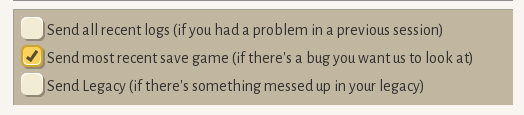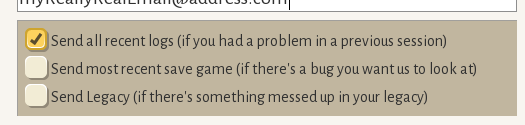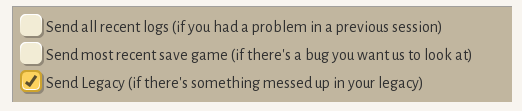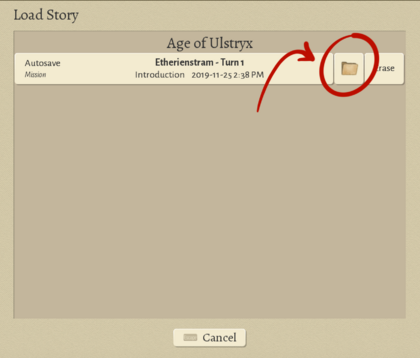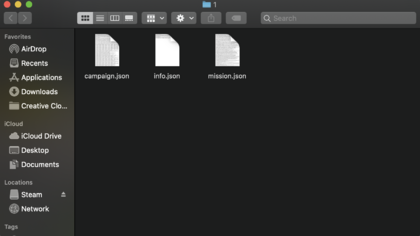Technical Difficulties
Here are some steps you can take if you have trouble with the game. The best way to give feedback or report bugs is to press F11. This will take a screenshot and open the feedback tool. The screenshot, along with logs and your message, will be sent directly to the dev team. If you're a mod author or just want to take a look yourself, here's a page on Log Analysis.
Game Won't Launch at All
- Check your graphics card. Is it an Intel HD3000? Unfortunately that card does not support OpenGL 3.2, which is a requirement for Wildermyth at this time.
- Try launching the game directly from the install folder (via the exe, on Windows). We don't know exactly why, but this solves the issue for some players.
- If you have multiple graphics cards available (e.g. gaming laptop), choose the dedicated card.
- Update your graphics driver - this has worked for a lot of people.
- Plugging in your laptop can make a difference (different power saving / graphics settings).
- Check the logs. You can find them in the install folder /logs. You can send them in to us (support at worldwalkergames.com) and we will take a look.
- If there are no logs, in Steam, open the properties for Wildermyth and add "--console" to the Launch Options. This may give more useful information. Some common issues that might be seen through the console:
- "Error code [193] when trying to load jvm.dll: %1 is not a valid Win32 application" Steam is trying to open the game using a 32-bit Java launcher instead of the expected 64-bit one. Try downloading a 64-bit launcher and replacing the one in the Wildermyth directory (..\steamapps\common\Wildermyth\jre) with the 64-bit one you downloaded (something like C:\Program Files\Java\jre1.8.0_311). If that still doesn't help, try running the game from the .jar file directly.
- You may not have Java downloaded, which the game runs on. Download it at https://www.java.com/download/ie_manual.jsp
Common Issues
Game Crashes or Freezes
Make sure Wildermyth is using your dedicated GPU, not your integrated GPU
We've had several players report their computer using the wrong GPU for Wildermyth, with several different crash-like symptoms:
- Screen freezes, but audio continues to play and you can hear the mouse continue to interact with the game
- Game crashes, and there are hs_err_pidxxx.log files in the main game directory
If that isn't the case, be sure your graphics drivers are up to date, and potentially try reducing some of the game graphics settings. If none of that helps, use the feedback tool (F11) to Send All Logs, and we'll take a look!
Black Screen
If you're unable to see anything upon launching the game, but can still hear audio, it may help to switch from fullscreen to windowed mode (which you can do via Alt+Enter) and then back. (Aside from that, as with most graphics issues, make sure your graphics drivers are up to date.)
Not enough memory to pack textures
Sometimes when you start up the game, you may get this message:
"WARNING: Not enough memory to pack textures; this will eventually cause a crash. This usually means you have a Java Runtime Environment Setting overriding Wildermyth's default Java Memory settings (-Xmx2g). Check your Java Memory settings (on Windows, Control Panel > Programs > Java > Java > View...), and remove runtime parameters like -Xmx256m or -Xmx512m. If nothing is there, check your Windows environment variables and see if there's an entry for java with a max memory argument, and remove that argument if so. There is also a chance (usually when launching the .jar directly) that your computer is using 32 bit Java instead of 64 bit. Installing 64 bit Java may help. If you need help, you can contact us via Discord."
(There isn't much more to say beyond this; try the things listed in the message, let us know if you still can't figure it out.)
Multiplayer Stuck at "Logging In"
- Be sure neither player is using a VPN
- If you're using Steam, make sure players are set to "Online" on Steam Friends
- Check that Wildermyth isn't being blocked by your firewalls/antivirus
If none of those fix the issue, you may want to try connecting via IP address and port forwarding instead of the standard connecting via Steam/Epic.
Game Won't Start, External Monitor Message
Sometimes you may see this message when trying to start Wildermyth:
Ran into an exception preventing Wildermyth from running. This specific exception (Checks.java:100) sometimes happens if you're using a laptop with an external monitor hooked up to it. Some players have been able to fix the issue by unplugging the external monitor, removing their monitors in Windows Device Manager and letting Windows reinstall them, or uninstalling their monitor adapter and downloading a new one.
Note that while this has generally happened for players with laptops using external displays, it has also happened to players using desktops or laptops without external displays. Regardless, your first step should be to try removing your monitors via Windows Device Manager. Here's an associated Reddit post with a bit more conversation on the matter: https://www.reddit.com/r/wildermyth/comments/oqix8f/crash_on_launch/
Player Account Load Failure
If you get this error message:
There was a problem loading your player account located in the following folder: [filepath] Your save files (players/yourName/story) and legacy (players/yourName/legacy.json.zip) are probably still fine, but you may need to create a new account and move them into it.
...it's usually a pretty easy fix! Generally speaking, it's a corrupt account.json file, which doesn't hold much important data. Just create a new in-game account, then in the game files (on Steam, right-click the game > Manage > Browse local files), move your save files ("story" folder) and legacy file from the old account to the new one. You can also try moving over the other options files as well.
Legacy Heroes Missing
If you've opened up your legacy and see no heroes, there are several things that could be going on, most of which involve issues with the legacy.json.zip file in your players/[yourPlayerName] folder. Wildermyth keeps a legacy_backup.json.zip file as well, which is stored every time the main legacy file is successfully loaded.
If You Got an Error Message...
There are several error messages that can appear if your legacy failed to load properly. In all cases, if the legacy file fails to load, the failed legacy is stored as legacy_backupLoadFail_[time].json.zip, so it can be investigated if needed.
Unable to load your legacy file; most recent backup has been loaded. A copy of the broken legacy file has been stored.
This means something was wrong with your legacy file (corrupted, manually edited, bad data?) but that legacy_backup.json.zip was able to be properly loaded.
Unable to load your legacy file, and no backup was found. A copy of the broken legacy file has been stored
This means something was wrong with your legacy file, but there was no backup file to load. The legacy starts empty instead.
Unable to load your legacy file, and also unable to load the most recent backup. A copy of the broken legacy file has been stored.
This means something was wrong with your legacy file AND the legacy_backup file.
Legacy backup file had a different id from Legacy file. This usually means there's an issue. A copy of the backup file has been stored as "legacy_backup_(numbers)". If it seems like you're missing legacy heroes or unlocks, try replacing legacy.json.zip with the created backup.
This can happen if for some reason the legacy file has been deleted or replaced with a different legacy file.
Legacy backup file could not be loaded. This may be fine, but just in case, a copy of the broken backup file has been stored as "legacy_backup_(numbers)".
Usually not a big deal, since the backup gets replaced on load anyway, but we store a separate copy of the broken backup just in case.
No legacy or legacy backup file found for this account. If you know you should have heroes in your legacy, STOP! Check your game files for the legacy file (players/yourName/legacy.json.zip). If it doesn't exist, and you're using Steam, this may be a Steam Cloud issue. If you're using Steam Cloud for this game, check https://store.steampowered.com/account/remotestorageapp?appid=763890 and look for the players/yourName/legacy.json.zip file there. If it exists, download it and put a copy of it into your player folder! If it doesn't exist, and you recently played Wildermyth on a different computer, first turn off Steam Cloud for Wildermyth, then open up the game files on your other computer and copy the legacy.json.zip file from there.
This message is shown if your player account has save files, but no legacy or legacy backup file. As far as we can tell, this happens due to Steam Cloud deleting those files for some reason. (But the issue is uncommon, and we don't have any way to reproduce it to know for sure) Do all the steps listed in the error message to see if you can find a place where your legacy file still exists. The section below ("If You Didn't Get an Error Message...") also lists some similar steps, and what to do if your legacy is gone for good.
If You Didn't Get an Error Message...
The first things to check:
- Each in-game account has its own legacy. Make sure you're not accidentally using a different account than you meant to.
- Check in the game files players/[yourPlayerName] for legacy.json.zip and legacy_backup.json.zip. Make a copy of these just in case. If there's a legacy_backup_[numbers] or legacy_backupLoadFail_[numbers] file as well, that's a good file to investigate.
If there are no legacy heroes and no error messages, unfortunately, this usually means the legacy and legacy backup files have been deleted. The most common cause of this (as far as we can tell) is Steam Cloud deleting them for some reason.
- If you played on another computer where your legacy was okay, you can turn off Steam Cloud before going on that other computer, then open the game files on the other computer and copy the legacy file from there.
- If your legacy is gone for good, as long as you still have save files from previous campaigns, you can still get your heroes back by loading the last saves of those campaigns, completing them, and then putting those heroes into your legacy.
- Note that the legacy file also contains unlocks and achievements, so you'll have to redo those. (For "Completing the tutorial" to unlock all the standard campaigns, keep in mind that you only have to do the first three missions of Ulstryx, which should only take a couple minutes) Keep in mind that if there are other things that you can't easily get back to the way they were in your legacy, you can always enable devMode to cheat to try and get things back to how they were. We won't judge; losing progress sucks.
Game Crashes
If the game crashes, we'd love to see your logs. When you relaunch the game, press F11 to open the Feedback tool, check the option to send all logs, and describe the crash. If you include your email address, we'll get back to you!
Stuck, Broken Save Game
You can send us your save game and we can take a look at it! Save the game to a new slot, then press F11 to open the feedback tool. Check the option to include the latest save.
Problems with Legacy
You can send us your legacy file using the feedback tool! We take preserving your legacy very seriously.
Feedback or Bugs
If you can, have the bug visible on the screen so that the screenshot will capture it. Press F11 to open the feedback tool. Write a short note describing exactly what what wrong, and what you were doing leading up to it.
Sending Save Files
If you're a part of our discord server, you may want to send us files directly. To do this, you'll have to access your save file by pressing Menu, Load Game, then the folder icon next to the save file you would like to send.
After clicking the icon, it should pull up a folder that has a few files in it.
Highlight all the files, then right click them. You should be offered an option that either says Zip or Compress.
This should then create a new compressed, zipped file that you can send through discord!
Audio won't play
- On linux, try installing pulseaudio-alsa or pipewire-alsa
- See FMOD troubleshooting steps?
Performance Problems / Low FPS
Wildermyth can be a bit of a resource hog sometimes. Here are some graphics options to try. Access these from Options > Graphics.
- Retina / High DPI Monitors Especially Try setting the Pixel Multiple under both Environment Rendering and World Map Rendering (these are two different settings.) The pixel multiple can have a huge effect on performance, but it will also make the game objects look a bit... pixel-ish.
- Set Max Point Lights to a low number (try 4 first) This can help if your game gets bogged down when there are too many fires or lights at once.
- Turn off atmospheric particles
- Turn off Bloom
- Turn off Ability Particles (do this last, not recommended)
- You can also find the graphics.json file in your players folder, and set shadowBufferSize to 0.25, or 0.125