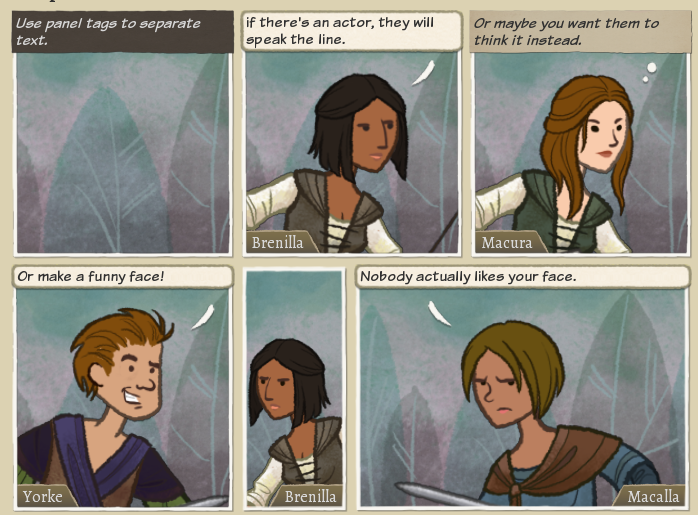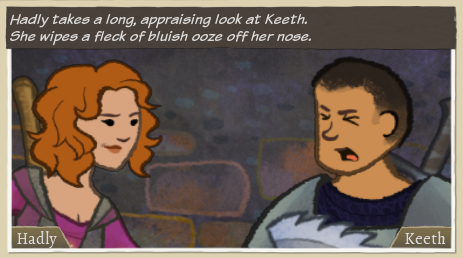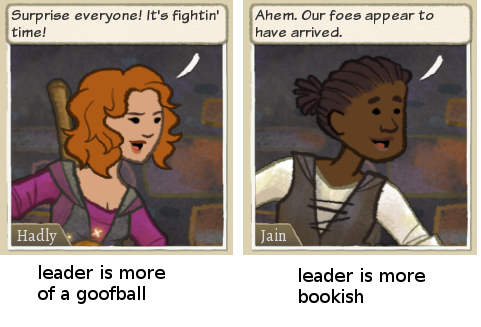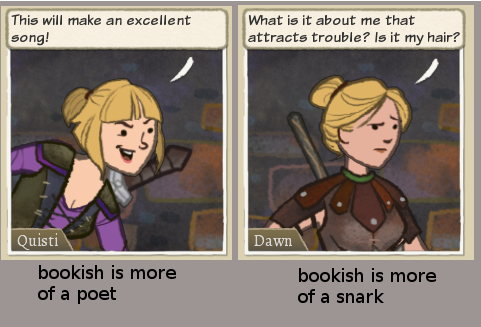Difference between revisions of "Comic Editor Reference"
| Line 1: | Line 1: | ||
This is a collection of reference material that explains how to use the Comic Editor to tell stories. | |||
For an overview of : | |||
Still TBD: | |||
* Setting up new events | * Setting up new events | ||
* Codestuff | * Codestuff | ||
* | * Comic Editor Basics (plain text, save, undo..?) | ||
===Making Panels | =Make a New Event= | ||
=Codestuff= | |||
Read this first: [[Story Inputs and Outputs]] | |||
=Comic Editor Basics= | |||
==Making Panels== | |||
Use '''<panel>''' tags to separate text into panels. It's pretty easy to specify panel sizes and add actors with facial expressions and basic functionality. | Use '''<panel>''' tags to separate text into panels. It's pretty easy to specify panel sizes and add actors with facial expressions and basic functionality. | ||
| Line 22: | Line 35: | ||
:''Protip: Panel tags can be copied and pasted around as a quick way to duplicate a scene.'' | :''Protip: Panel tags can be copied and pasted around as a quick way to duplicate a scene.'' | ||
==Using Tags to Control Text== | |||
See : [[Tag Reference]] | See : [[Tag Reference]] | ||
| Line 58: | Line 71: | ||
Tags can do a lot more! For a full list of available tags see : [[Tag Reference]]. | Tags can do a lot more! For a full list of available tags see : [[Tag Reference]]. | ||
==Style Markup== | |||
See: [[Text Styles]] | See: [[Text Styles]] | ||
| Line 70: | Line 83: | ||
You can set the size, color, and font of the text. See Main article on [[Text Styles]] for a full list of available fonts, styles, and colors. | You can set the size, color, and font of the text. See Main article on [[Text Styles]] for a full list of available fonts, styles, and colors. | ||
==Other Details== | |||
TODO document all the buttons! | |||
Revision as of 14:52, 9 February 2018
This is a collection of reference material that explains how to use the Comic Editor to tell stories.
For an overview of :
Still TBD:
- Setting up new events
- Codestuff
- Comic Editor Basics (plain text, save, undo..?)
Make a New Event
Codestuff
Read this first: Story Inputs and Outputs
Comic Editor Basics
Making Panels
Use <panel> tags to separate text into panels. It's pretty easy to specify panel sizes and add actors with facial expressions and basic functionality.
<panel>Use panel tags to separate text. <panel|bookish>if there's an actor, they will speak the line. <panel|poet thinking>Or maybe you want them to think it instead. <panel|goofball joke>Or make a funny face! <panel sixth left|bookish grim size:1.75> <panel half left|snark sad >Nobody actually likes your face.
Everything about a panel is stored as text, in the panel tag. These examples show how to use panel styles (left, sixth, half), how to add actors ( |rolename ), and how to add actor styles (thinking, joke, grim). Panel styles are convenient for quickly making panels, but panel tags can get cumbersome fast. Good thing is, we have a visual editor so you don't need to edit all this stuff by hand.
To open up the panel editor, click on a panel in the Comic Editor display. You can use the visual panel editor to do almost everything, including adding actors, setting their facial expressions, really everything except creating new panels and modifying the text that goes in them.
- Protip: Panel tags can be copied and pasted around as a quick way to duplicate a scene.
Using Tags to Control Text
See : Tag Reference
Each event can specify a number of targets, which are often heroes, selected for a particular personality, relationship, etc.. These targets are assigned to roles. Roles are easy-to-remember words like leader, target, hero, hothead, friend, etc..
Once you have a target assigned to the role, you can insert the target into your text using a role tag like this.
<panel twoThirds |leader narrating|hothead pained> <leader> takes a long, appraising look at <hothead>. <leader.mf:He/She> wipes a fleck of bluish ooze off <leader.mf:his/her> nose.
This is a simple example but we can get a lot more sophisticated, and tags can be nested as well. That can get really confusing. Maybe we should build some better tools?
One of the key uses of tags is to give heroes different lines depending on their personalities. This works by embedding the stats you care about in the tag.
<panel |leader talking> <leader.goofball/bookish: Surprise everyone! It's fightin' time! /Ahem. Our foes appear to have arrived.>
You can embed tags within tags. The most common use case will be putting gender tags inside personality tags. But you can go further if you want to. You can even use tags to select whole panels, like this:
<bookish.poet/snark: <panel|bookish joy> This will make an excellent song! / <panel|bookish skeptical> What is it about me that attracts trouble? Is it my hair? >
This can get out of hand very quickly, but might be useful for reaction panels, or whatever? I don't know. Be careful out there.
Tags can do a lot more! For a full list of available tags see : Tag Reference.
Style Markup
See: Text Styles
Text in a comic panel gets a style automatically depending on if the TextBox is set up as narration, speech, thought, etc.. The Style can be modified using square brackets. Generally, text-style markup is similar to html markup, in that you have a starting and ending tag, BUT! our style format doesn't require the end tag to have anything in it.
It looks like this:
[bold]bold text [italic]Bold italic text[]bold again[] regular again.
TODO add some pictures of styled text here
You can set the size, color, and font of the text. See Main article on Text Styles for a full list of available fonts, styles, and colors.
Other Details
TODO document all the buttons!