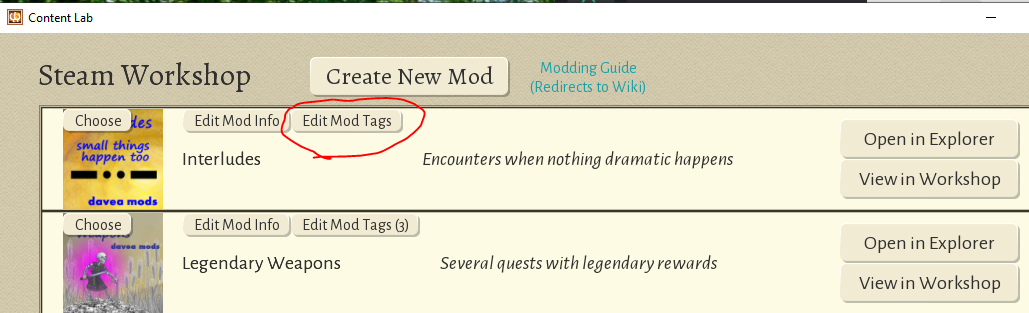Difference between revisions of "Modding Guide"
(Added "Starting Out" section, with a bit of a broad overview) |
Psionusoid (talk | contribs) m (→How to publish your mod on Steam Workshop: added missing period) |
||
| (3 intermediate revisions by 3 users not shown) | |||
| Line 69: | Line 69: | ||
* Mods included with the game are stored under steam\steamapps\common\wildermyth\mods\builtin | * Mods included with the game are stored under steam\steamapps\common\wildermyth\mods\builtin | ||
* Mods that you create are stored under steam\steamapps\common\wildermyth\mods\user. | * Mods that you create are stored under steam\steamapps\common\wildermyth\mods\user. Mods that you download from other sites such as [https://www.nexusmods.com/wildermyth nexus] will instruct you to install them in this folder. | ||
* Mods that you download from the steam workshop are | * Mods that you download from the steam workshop are located under steam\steamapps\workshop\content\763890, with 763890 being Wildermyth's Steam ID. Each mod is assigned a numeric steam ID, which can be viewed by looking at last digits of the URL in the browser version of Steam or by copying the page URL from the client and pasting it somewhere else. You can also identify which mods are which by viewing the mod.json file in mod folder. If you need to refer back to a mod frequently, saving the mod ID somewhere for future use will help save time. | ||
===Using an existing mod as a starting point=== | ===Using an existing mod as a starting point=== | ||
| Line 81: | Line 81: | ||
# Edit the mod as desired. | # Edit the mod as desired. | ||
===How to publish your mod=== | ===How to publish your mod on Steam Workshop=== | ||
Once you have created a mod, publishing it is easy. There is a button right in the game itself. | Once you have created a mod, publishing it is easy. There is a button right in the game itself. | ||
| Line 98: | Line 98: | ||
Congratulations, you are now a published mod author! | Congratulations, you are now a published mod author! | ||
If you wish to update your mod from another computer, you will need to copy or recreate the "managedModOwnership.json" file in the "Wildermyth/mods" folder. This file is of the form | |||
<pre> | |||
[ | |||
{ "steamWorkshopId": "[steam workshop ID]", "localModId": "myCoolMod"}, | |||
{ "steamWorkshopId": "[steam workshop ID]", "localModId": "myOtherCoolMod"} | |||
] | |||
</pre> | |||
where "[steam workshop ID]" would be replaced with the the (number) name of the folder corresponding to the mod when downloaded from the Steam workshop in "Steam/steamapps/workshop/content/763890/" and the local mod IDs would be be the names of the folders for your published mods in "Wildermyth/mods/user/". | |||
== See also == | == See also == | ||
| Line 114: | Line 123: | ||
* [[Expressions]] | * [[Expressions]] | ||
* [[Modding Relationship Points|Adding/strengthening relationships]] | * [[Modding Relationship Points|Adding/strengthening relationships]] | ||
* [[Mod Injections]] (A way to make changes to existing json data without needing to overwrite the entire file, useful when modifying files that many modders may want to modify, e.g. the "human" aspect) | |||
[[Category:Modding]] | [[Category:Modding]] | ||
[[Category:Modding Guides]] | [[Category:Modding Guides]] | ||
Latest revision as of 20:40, 27 September 2024
Wildermyth is intended to be pretty moddable. Here are the guides for doing it!
For background on writing, as opposed to the mechanics of creating mods, see instead: Writer's Guide and Story Inputs and Outputs
Starting Out
When creating a mod of any kind, the first thing you'll usually want to do is go into the editor from the Wildermyth main menu (Tools > Editor), and create a new mod from either the Content and Comics Editor (Mods > Create New Mod) or the Steam Workshop page (Create New Mod button). Most of Wildermyth's data is stored as json files. Mods are stored in mods/user/[yourModName], with a parallel file structure to the core game. For example, if you wanted to modify the assets/data/balance/campaignBalance.json file, you would create a file at mods/user/[yourModName]/assets/data/balance/campaignBalance.json.
The Content and Comics Editor is probably the first thing you'll want to look at. From there, you can see all the events, abilities, aspects, campaigns, items, and monsters used in the core game. Feel free to duplicate existing things as a starting place for your own mods (we certainly do!)
In order to understand the structure of the data and tools, these are probably the best starting places (which are also linked to on the editor landing page):
- Data Format Overview (A broad overview of the files in Wildermyth and how they work together)
- Comic Editor Reference (How to create events, explanations of some of the editor tools)
Encounters (events)
Developer guides on steam
- How to: Add an Event to Wildermyth, Steam post with attached video, by game designer Nate Austin.
- Adding an event. Creating your own event with relationship choices and sharing it as a mod.
User written guides
- Adding a wilderness encounter. Creating a basic wilderness encounter.
- Adding an encounter with a choice. Creating a more complex encounter, which has a choice.
- Variant text. Adding variety to the comic text, varying the text by the personality types of the speaker.
- Modding repeated roles. Adding an NPC, who can re-appear with the same name and appearance in a later encounter.
- Encounter Consistency. Preventing victory comics that don't make sense for a particular battle.
More complex topics
- Modding multiple branches. Creating a complex encounter, which has several choices and "branches"
- Modding site activities. Creating an encounter which appears as a flag on the map, such as a treasure map or request for help.
- Modding quest chains. Creating a linked set of encounters, or "quest chain".
- Modding scripted missions. Creating a mission which has a specific map and script, as opposed to random monsters on a procedurally generated map.
- Modding generic chapters. As of June 2021, release 1.0 has a structure for chapters in the generic campaign. This topic shows how they work and how to add more.
Campaigns (Villains)
Using the "new campaign" tool
Heart of the Forest
This is a series of blog posts that walk through how to create a villain (campaign story). The story is called "Heart of the Forest" and the mod is shipped with the game so you can inspect it or use it as a baseline.
Other topics
Equipment
- Adding equipment
- Legacy Carry-Over Having an item stick with a hero through legacy.
Monsters
- Adding a monster (this is mostly duplicated by Part 3 Custom Monsters above)
- Adding a custom ability to a monster
Factions
Tidings
Intermediate level FAQ
Mod mechanics
How mods are loaded
Each mod lives in its own folder, and mirrors the folder structure of the game itself. When the game loads, all mods are scanned in order to show available scenarios, which can come from any mod. When a particular game is started, the mod where the story is found is always used, and additional mods can be specified. Mods can override any of the main categories of data that the game uses, and can provide new images too. Not all image-modding functionality is supported currently, however.
Where to find installed mods
- Mods included with the game are stored under steam\steamapps\common\wildermyth\mods\builtin
- Mods that you create are stored under steam\steamapps\common\wildermyth\mods\user. Mods that you download from other sites such as nexus will instruct you to install them in this folder.
- Mods that you download from the steam workshop are located under steam\steamapps\workshop\content\763890, with 763890 being Wildermyth's Steam ID. Each mod is assigned a numeric steam ID, which can be viewed by looking at last digits of the URL in the browser version of Steam or by copying the page URL from the client and pasting it somewhere else. You can also identify which mods are which by viewing the mod.json file in mod folder. If you need to refer back to a mod frequently, saving the mod ID somewhere for future use will help save time.
Using an existing mod as a starting point
- Before changing and publishing a mod, discuss with the mod author. It is not fair to make a tiny change to a large mod and then re-release it as your own. Most mod authors are happy to have other authors learn from their published mods, but check before getting underway with something you plan to publish.
- Subscribe, download and find the mod, as described above
- Create a new, blank mod. Select "Tools" at the main game screen, then "Open Editor", then "Content and Comics Editor". At the upper left, click "Mods", click "Create New Mod" in the browser, and fill in the form. This will pop up a file browser showing the files the tool just created; note that the directory is steam\steamapps\common\wildermyth\mods\user\<your mod name>.
- Exit the game
- In file explorer, copy the folders from the numeric steam directory to your new mod directory.
- Restart the game, so it loads all the files. You should see entries for your "new" mod as well as entries for the previous numeric mod.
- Edit the mod as desired.
How to publish your mod on Steam Workshop
Once you have created a mod, publishing it is easy. There is a button right in the game itself.
- Obviously, test your mod and make sure it is polished enough for others to use it.
- In the mod folder, make sure there is a file preview.png (currently only png format works). This is the main image people will see for your mod. Square aspect ratio is preferred.
- Make sure you are logged into steam and launch wildermyth from within steam.
- In the game, choose tools, click "open editor", and click the bottom choice "Steam Workshop". This will show all of your mods on the current computer.
- Set the tags you want your mod to have using the "edit mod tags" button shown here:
- Click "share" on the mod you want to publish. This will upload the files and show the steam overlay on your mod. Now it is on steam, but it is only visible to you.
- The mod description on steam is filled in from the description field of your mod files. But this is very short, and you will want a longer description. Write the description in the steam form.
- Because any update you do will wipe out the description, cut the text you have written and paste it into a notepad file, or equivalent, on your computer. After any update, you will have to replace the description. (This may be be fixed in a later game release.)
- Once you are sure the description and preview image are correct, find "Change Visibility" on the lower right, and choose "Public".
Congratulations, you are now a published mod author!
If you wish to update your mod from another computer, you will need to copy or recreate the "managedModOwnership.json" file in the "Wildermyth/mods" folder. This file is of the form
[
{ "steamWorkshopId": "[steam workshop ID]", "localModId": "myCoolMod"},
{ "steamWorkshopId": "[steam workshop ID]", "localModId": "myOtherCoolMod"}
]
where "[steam workshop ID]" would be replaced with the the (number) name of the folder corresponding to the mod when downloaded from the Steam workshop in "Steam/steamapps/workshop/content/763890/" and the local mod IDs would be be the names of the folders for your published mods in "Wildermyth/mods/user/".
See also
- Data Format Overview (A broad overview of the files in Wildermyth and how they work together)
- Comic Editor Reference
- Tag Reference
- Text Styles
- Face Tags
- Expressions
- Adding/strengthening relationships
- Mod Injections (A way to make changes to existing json data without needing to overwrite the entire file, useful when modifying files that many modders may want to modify, e.g. the "human" aspect)